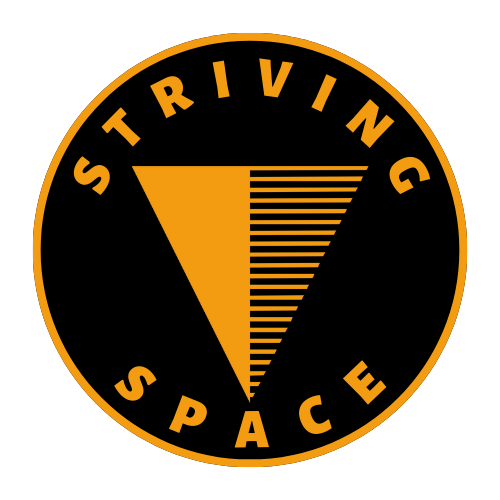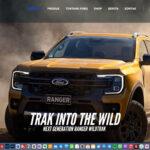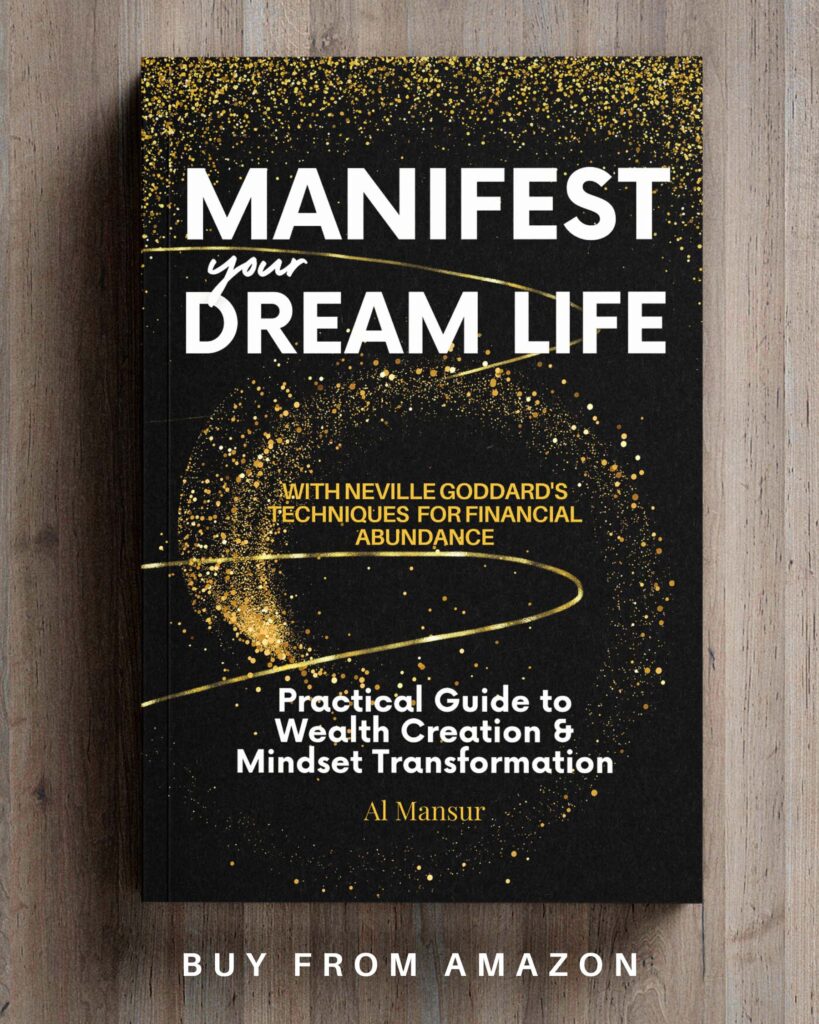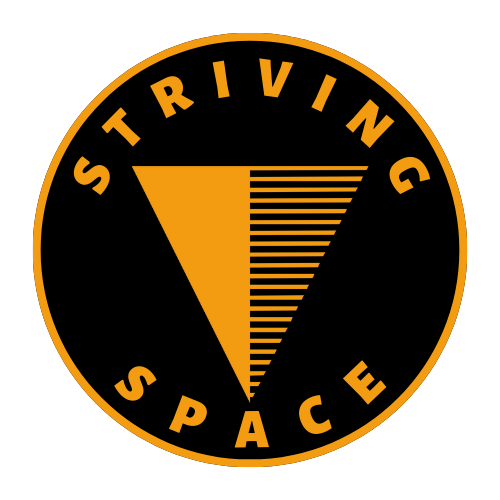Audience retention is the percentage of viewers who watch your video all the way through. It’s an important metric for YouTube creators because it shows how engaging their videos are. There are many things you can do to improve audience retention, but video editing is one of the most important. By editing your videos well, you can remove unnecessary footage, pace your videos well, and add transitions and effects that will keep viewers engaged.
Remove Unnecessary Footage to Improve Audience Retention
One of the best ways to improve audience retention is to remove unnecessary footage from your videos. This includes things like long pauses, filler words, and unnecessary B-roll.
To identify unnecessary footage, watch your video carefully and ask yourself if each scene is essential to the overall message. If it’s not, cut it out.
Here are some examples of unnecessary footage that you can cut out:
- Long pauses between sentences
- Filler words like “um” and “like”
- B-roll that doesn’t add any value to your video
- Scenes that are out of focus or poorly lit
- Scenes that are too long or that repeat information
Use Transitions and Effects
Transitions and effects can help to make your video more engaging and visually appealing. However, it’s important to use them sparingly and avoid using too many flashy effects, as this can be distracting for viewers.
Here are some tips for using transitions and effects effectively:
- Use transitions to connect different scenes in your video and to create a smooth flow.
- Use effects to add emphasis to key points or to create a specific mood or atmosphere in your video.
- Avoid using too many different transitions and effects in the same video. This can make your video look cluttered and unprofessional.
Pace Your Video Well
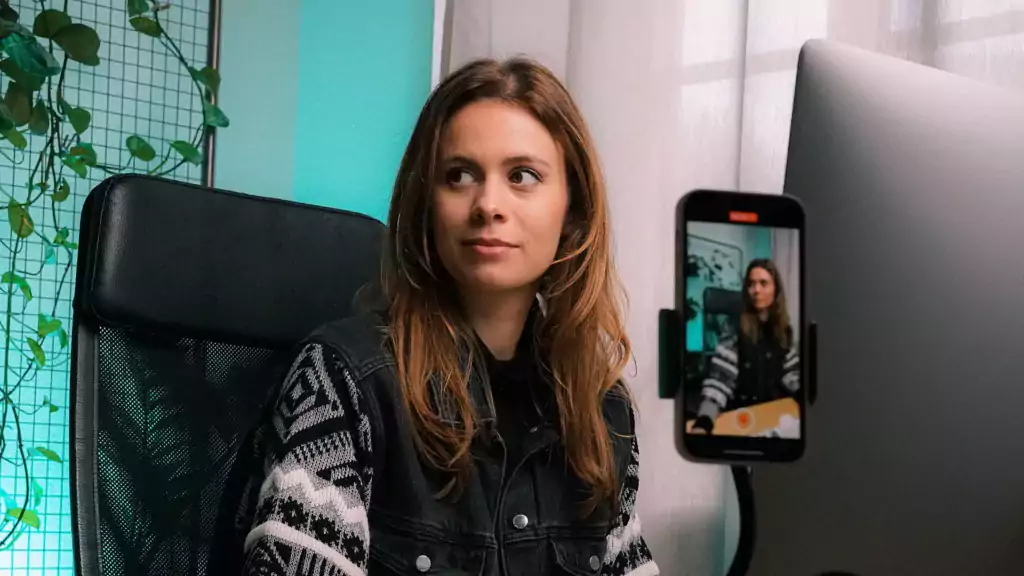
The pace of your video is also important for audience retention. If your video is too slow, viewers will get bored and click away. If your video is too fast, viewers may have difficulty following along.
To pace your video well, keep your audience engaged by cutting to new scenes and introducing new information regularly. Aim for a pace of around 1-2 cuts per minute.
Here are some tips for pacing your video well:
- Avoid long, unbroken shots.
- Cut to new scenes when the speaker changes, when the topic changes, or when there is a significant change in action.
- Use close-ups and inserts to highlight important points or to add visual interest.
- Vary the length of your shots to keep viewers engaged.
Add Captions and Subtitles to Improve Audience Retention
Captions and subtitles can make your video more accessible to a wider audience, including people who are deaf or hard of hearing. They can also be helpful for viewers who are watching your video in a noisy environment.
To add captions and subtitles to your video, you can use YouTube’s built-in captioning tool or you can use a third-party service like Rev.com.
Test Your Video with Viewers
Once you have finished editing your video, it’s a good idea to test it out with a few viewers to see how they react. This will help you to identify any areas that need improvement.
When testing your video, ask viewers for feedback on the following:
- Is the video engaging and interesting?
- Is the pace of the video good?
- Are there any areas where the video is confusing or unclear?
- Are there any areas where the video could be improved?
By following these tips, you can edit your videos in a way that will improve audience retention and help you to grow your YouTube channel.
Sample of Editing Workflow for Better Retention Video
Here is an example of how you can use video editing to improve audience retention:
Original footage:
- Long intro (1 minute)
- Speaker talking to the camera for 5 minutes
- Long B-roll footage (2 minutes)
- Speaker talking to the camera for 3 minutes
- Credits (30 seconds)
Edited footage:
- Short intro (15 seconds)
- Speaker talking to the camera for 1 minute
- Close-up of speaker’s face (10 seconds)
- Insert shot of product being used (10 seconds)
- Speaker talking to the camera for 2 minutes
- Call to action (10 seconds)
- Credits (15 seconds)
In this example, the edited footage is more engaging and interesting because it removes unnecessary footage, paces the video well, and uses close-ups and inserts to highlight important points. The edited footage also includes a call to action at the end, which encourages viewers to take action such as subscribing, visiting our website etc.

Disclosure: I may earn a small commission if you buy something through my links in this content. This helps support my work, but my opinions and reviews are independent, not influenced by any affiliate partnerships.Video Editing Tips for more Specific Types of YouTube Videos
Gaming videos
- Cut out long periods of inactivity or repetitive gameplay. No one wants to watch you run around a map for 5 minutes without anything happening. Focus on the most exciting and interesting parts of the game.
- Add commentary to explain what you’re doing in the game and to share your thoughts and reactions. This will help viewers to follow along and to feel more engaged.
- Use transitions and effects to make your video more visually appealing. You can use transitions to connect different scenes and to create a smooth flow. You can also use effects to highlight important moments or to create a specific mood or atmosphere.
- Add music and sound effects to create a specific mood or atmosphere. For example, you could use upbeat music for a fast-paced game or more atmospheric music for a slower-paced game.
- End your video with a call to action, such as asking viewers to subscribe to your channel or to like and comment on your video.
Product reviews
- Start with a strong intro that grabs the viewer’s attention. This could be a close-up of the product, a funny or interesting anecdote, or a question that the viewer might have about the product.
- Be clear and concise in your review. Explain what the product is, what it does, and who it’s for. Be sure to highlight both the pros and cons of the product.
- Use close-ups and inserts to show the product in detail. This will help viewers to get a better sense of the product and its features.
- Add demos or tutorials to show how the product works. This is especially important for complex products.
- End your video with a call to action, such as asking viewers to visit your website or to purchase the product.
Vlogs
- Start with a strong intro that introduces yourself and the topic of your vlog. You can also use this opportunity to set the tone for your vlog.
- Be yourself and let your personality shine through. Vlogs are all about getting to know the person behind the camera.
- Use good quality video and audio equipment. This will help to make your vlogs more polished and professional.
- Edit out any unnecessary footage. This includes things like long pauses, filler words, and unnecessary B-roll.
- Add music and sound effects to create a specific mood or atmosphere. For example, you could use upbeat music for a fun and energetic vlog or more atmospheric music for a more personal vlog.
- End your video with a call to action, such as asking viewers to subscribe to your channel or to like and comment on your video.

Recommended AI Video Editing or Generator Tools for Faster Editing
| Tool | Description |
| Pictory | Pictory is an AI-powered video editing tool that helps users to create professional-looking videos from text, images, and music. It offers a variety of features, including a large library of pre-made templates, AI-generated narration, and automatic video transcription. |
| Synthesia | Synthesia is an AI-powered video creation tool that allows users to create videos with realistic-looking avatars. It is easy to use and requires no video editing skills. Users can simply type in their script and Synthesia will generate a video with an avatar speaking the script. |
| InVideo | InVideo is an AI-powered video editing tool that offers a variety of features, including a large library of templates, AI-generated effects, and AI-powered voiceovers. It is easy to use and requires no video editing skills. Users can simply choose a template and add their own text, images, and videos. |
| Timebolt | Timebolt is an AI-powered video editing tool that helps users to speed up or slow down their videos without losing quality. It is easy to use and requires no video editing skills. Users simply need to upload their video and select the desired speed. |
| VidIQ | VidIQ is an AI-powered YouTube analytics and optimization tool that helps users to grow their channels. It offers a variety of features, including video analytics, keyword research, and competitor analysis. VidIQ also offers an AI-powered video editing tool that helps users to create engaging and informative videos. |
| CapCut | CapCut is a mobile-first video editing tool that offers a wide range of features, including AI-powered video editing tools. It is easy to use and allows users to create professional-looking videos on the go. |
| Runway ML | Runway ML is an AI-powered video editing tool that offers a variety of advanced features, including AI-generated effects, AI-powered video restoration, and AI-powered text-to-video generation. It is more complex to use than some of the other tools on this list, but it offers more flexibility and control. |
These are just a few of the many AI video editing and generator tools that are available. When choosing a tool, it is important to consider your needs and budget. If you are looking for an easy-to-use tool with a variety of features, then CapCut, Pictory, Synthesia, or InVideo would be a good choice. If you are looking for a more advanced tool with more flexibility and control, then Runway ML or Timebolt would be a good choice.
Top Rated Video Editing Gigs on Fiverr
If you are too busy or feeling overwhelmed by the video editing process? Consider outsourcing to a professional Video Editor on Fiverr. It’s surprisingly affordable – many highly-rated designers offer services for as low as $5

I hope these tips and recommendations are helpful. Good luck with your video editing!