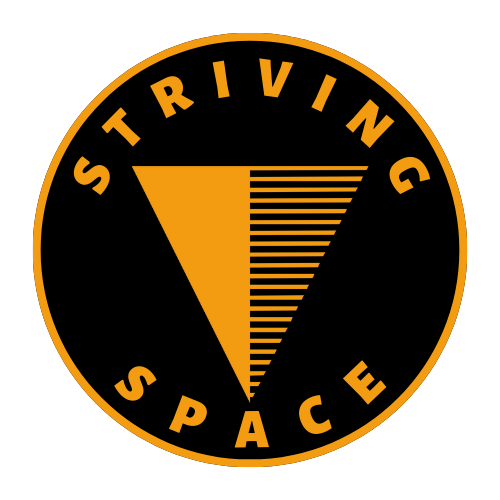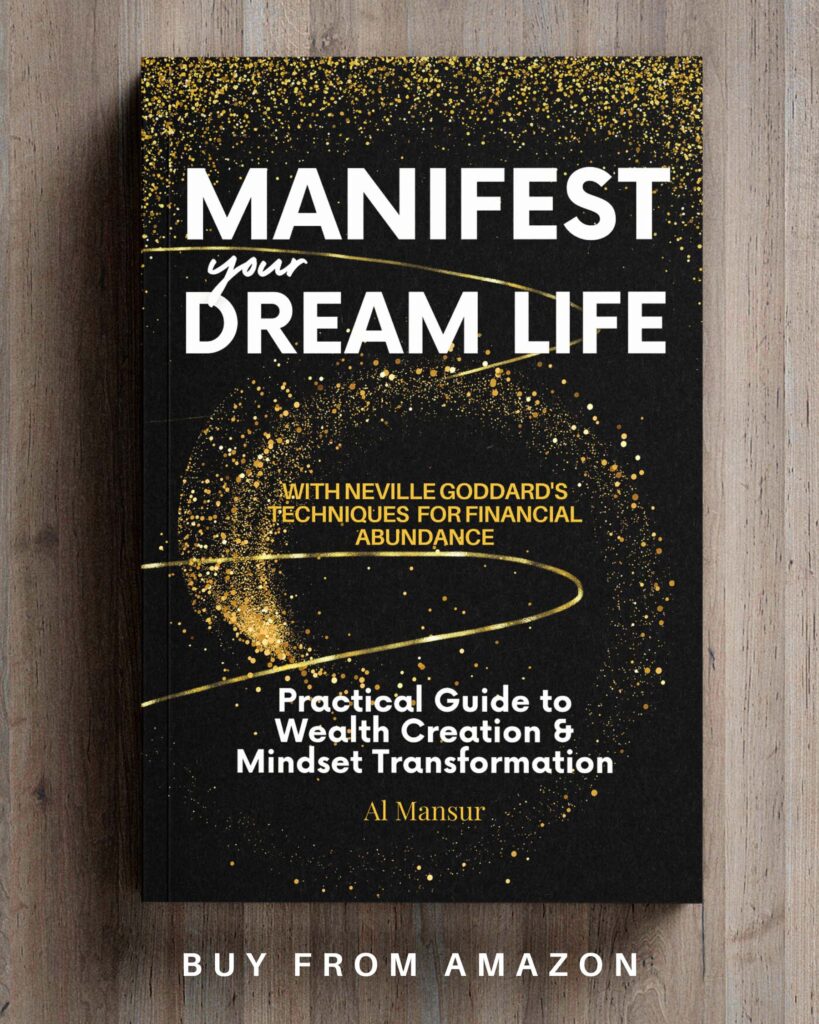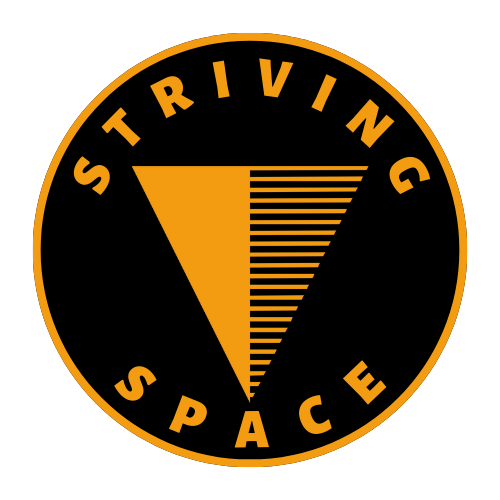Creating a website is no longer a daunting task, thanks to the numerous website builders available in the market. One such website builder is Canva, which is a popular graphic design tool. Canva has a simple and user-friendly interface that allows you to create a website without any coding knowledge. If you are looking for a guide on how to create a website on Canva, you are in the right place.
Here’s a comprehensive guide on how to create a website with Canva with 6 simple steps:
Step 1: Create a Canva account or sign in

The first step to creating a website in Canva is to create an account or sign in if you already have one. Visit canva.com and create a free account if you don’t have one. If you already have an account, sign in using your credentials.
Step 2: Start with a template

Once you have signed in, you will be taken to the Canva homepage. On the homepage, you can search for “website” to access the website templates. Canva offers a variety of professionally designed templates for various industries and purposes. You can browse through the templates and choose the one that suits your needs.

Step 3: Customize your website

After selecting the template, you can start customizing your website. Canva allows you to edit elements such as text, images, and shapes. You can modify their content, color, font, size, or position. You can also add new elements like text blocks, images, videos, shapes, icons, and more from the left-hand sidebar. You can upload your own photos, videos, or graphics to personalize the website. Canva also allows you to add visual interest to elements with filters, shadows, or animations.

Step 4: Structure your pages

To structure your website pages, you can add new pages by clicking the “Add page” button in the bottom left corner. You can organize pages by clicking and dragging them to rearrange their order. You can create navigation links between pages using the “Links” panel.
Step 5: Optimize for mobile

It is essential to optimize your website for mobile devices to ensure a good user experience. Canva allows you to preview your website on mobile devices by clicking the “Resize to Mobile” button in the top right corner. You can make adjustments as needed to ensure your website looks great and functions well on mobile devices.
Step 6: Preview and publish

Before publishing your website, you can preview it to see how it will look once published. Once you are satisfied with your website, click the “Publish” button in the top right corner.

You can choose a domain option such as a free Canva subdomain or connect a domain you already own. You can also enter a site description and keywords to help with search engine optimization. Finally, click “Publish” to make your website live.
Additional tips for creating a website on Canva:
- Branding: It is essential to maintain consistency in colors, fonts, and style for a cohesive look.
- Images: Use high-quality images that are relevant to your content.
- Layout: Create a clear and organized layout that’s easy to navigate.
- Content: Write engaging text that captures attention and encourages visitors to stay on your website.
- Call to action: Include clear calls to action, such as buttons or links, to guide visitors toward a desired action.
Things to consider
When creating a website, it’s important to keep in mind the final product you want to achieve. If you’re looking for a simple website, then a Canva-made website would be a great option. However, if you’re looking for a more complex website, then using WordPress CMS would be a better choice. Canva-made websites are more suitable for creating beautiful and professional landing pages.
If you’re serious about your business, it’s recommended that you avoid using a free Canva domain name. Instead, you can purchase a domain directly from Canva (supported by GoDaddy) or from a reliable domain provider like Namecheap. Just as the name suggests, Namecheap offers affordable domain names that won’t break the bank.
Note: I may earn a small commission if you buy domain or other products from Namecheap through my links. This helps support my work, but my suggestions are objective, not influenced by any affiliate partnerships. Namecheap is simply one of the best providers in the market.In conclusion, creating a website on Canva is easy and straightforward, even for beginners. Simply follow the steps outlined above and create a professional-looking website. You can always go back and edit your website after publishing it. Canva also offers additional features like password protection, custom code integration, and analytics for Pro users. Give it a try today and create a website that represents your brand and reaches your target audience.
I hope my 6 simple steps is easy to follow even for a newbie, but if you need a video guide simply watch this official video guide from Canva.